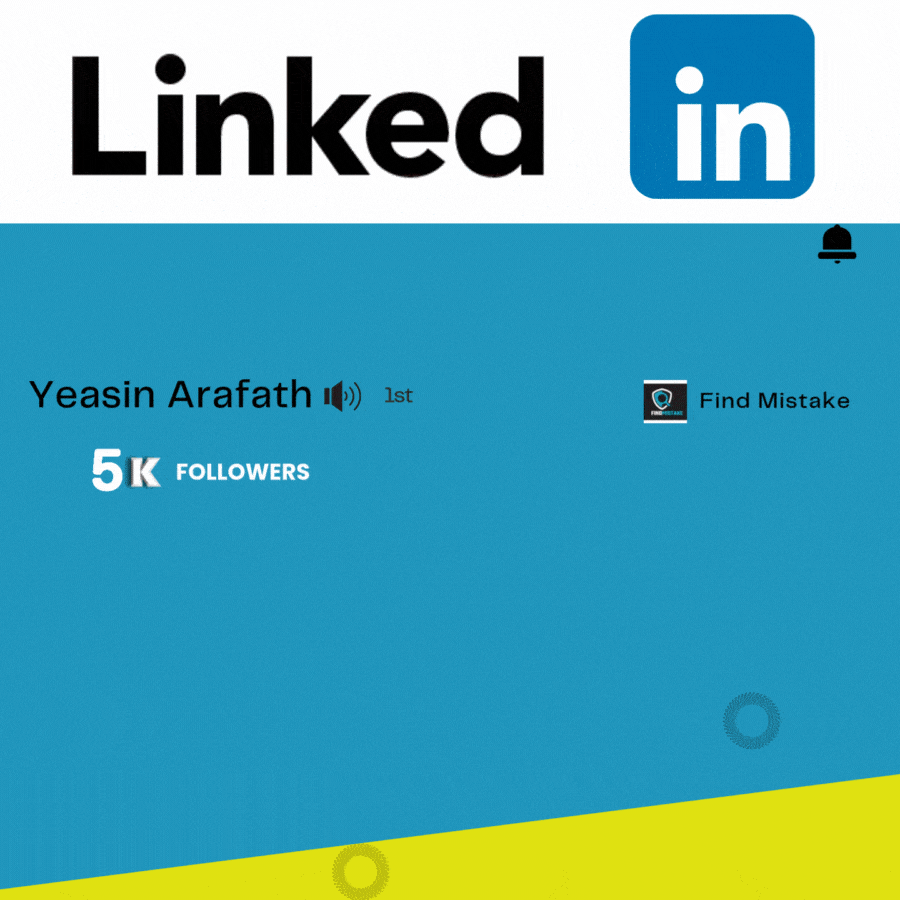Are you tired of lengthy emails and countless meetings? Loom might be the answer.
This user guide is designed to help you understand and use Loom effectively. Loom is a powerful video messaging tool that simplifies communication. It allows you to record and share videos quickly. Whether you need to capture a screen, create a video library, or reduce meeting time, Loom has got you covered.
This guide will walk you through all the features and benefits of Loom, ensuring you get the most out of this versatile tool. From video editing to sharing across platforms, Loom can enhance your workflow and save you time. Let’s dive in and explore how Loom can transform your communication.
Introduction To Loom
Loom is a video messaging tool. It is made for individuals, teams, and businesses. With Loom, you can create and share video messages easily. It offers a personal touch compared to long text messages, emails, and meetings. Users can record quick videos for a faster communication method.
Loom helps you reduce long emails and meetings. Record your screen, window, or a single tab with or without camera input. You can edit videos before sharing. Rename, trim, add thumbnails, call-to-action buttons, and transcriptions. Loom’s library centralizes all knowledge materials. Ideal for internal documentation, onboarding, SOPs, and FAQs.
Loom enhances communication with engaging video messages. It saves time by cutting the need for long emails and meetings. Video messages provide better context and data. Sharing is easy with video links copied to your clipboard. Notifications are real-time. Loom offers a centralized platform for team and business knowledge materials. It’s GDPR-compliant and integrates with Google, Salesforce, Trello, and Zendesk.
Getting Started With Loom
Visit the Loom website to create an account. Click the “Sign Up” button. Enter your email and create a password. Verify your email by clicking the link sent to your inbox. Now, you have a Loom account.
Log in to Loom. Navigate to the dashboard. Click on “Create New Folder” to organize your videos. Name your folder and start adding your video messages. Use the Loom Library to store all your videos. You can access them anytime.
Download Loom on your computer or mobile device. For computers, install the Loom Chrome extension. Visit the Chrome Web Store, search “Loom,” and click “Add to Chrome.” For mobile devices, download the Loom app from the App Store or Google Play. Open the app and log in with your Loom account.
Key Features Of Loom
Loom lets you capture your screen, a single tab, or a window. You can also include camera input. This feature helps in creating clear and engaging video messages.
After recording, your video link is copied to the clipboard. Share it quickly across any platform. This saves time and makes communication easier.
Track who watches your videos and how they engage with them. This helps you understand the impact of your messages. Improve future communications based on this data.
Edit your videos before sharing. Rename, trim, add thumbnails, call-to-action buttons, and transcriptions. Make your videos more professional and effective.
Loom integrates with Google, Salesforce, Trello, and Zendesk. This allows you to streamline your workflow. Use Loom with your favorite tools.
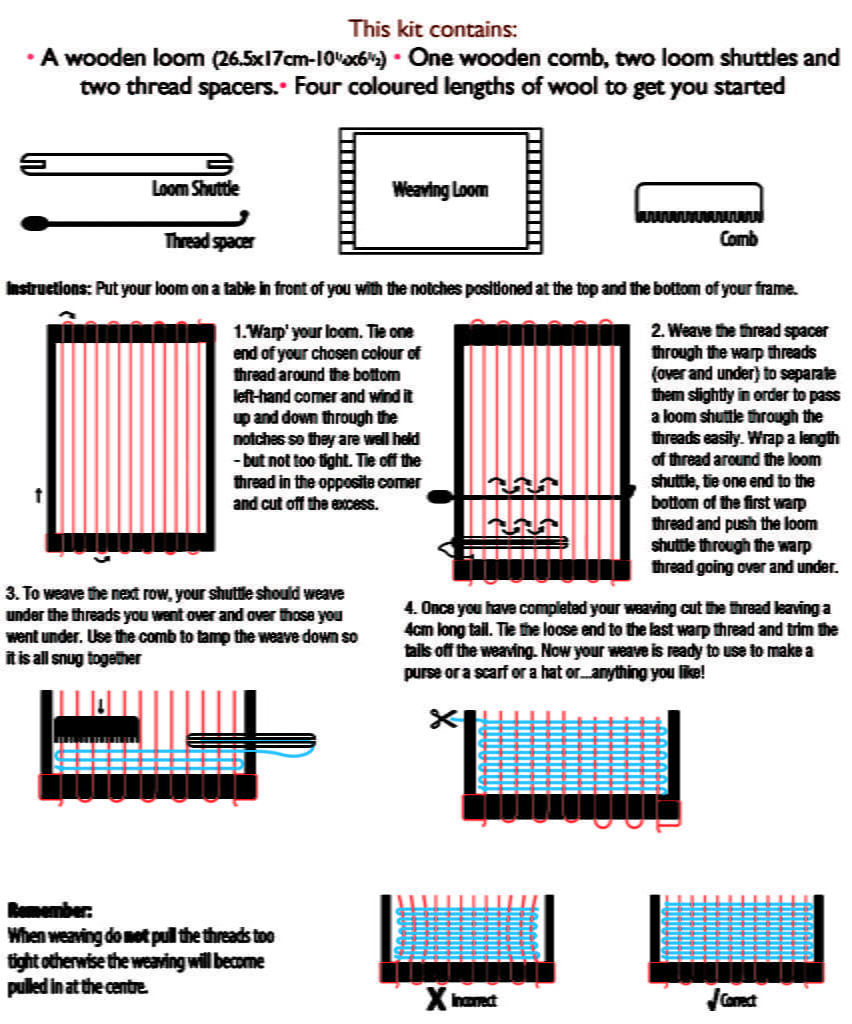
Credit: shop.houseofmarbles.com
How To Use Loom Effectively
Loom makes recording videos easy. Capture a tab, window, or your entire screen. Use the camera input for a personal touch. Ensure good lighting and clear audio. Test your setup before recording. Keep backgrounds simple to avoid distractions. Edit videos with Loom’s tools. You can trim, add thumbnails, and even include call-to-action buttons. Make sure to review your video before sharing.
Engage your audience with clear and concise messages. Use visual aids to explain complex ideas. Personalize your videos by addressing viewers by name. Keep videos short and to the point. Pause to let important points sink in. Ask questions to encourage interaction. Share your video links easily across platforms.
Video messages should be structured and focused. Begin with a clear introduction. State your purpose early. Use a friendly tone to build rapport. Summarize key points at the end. Include visual cues to guide viewers. Edit out any mistakes or long pauses. Ensure your video is accessible by adding transcriptions.
Loom is perfect for remote teams. Use it for onboarding, training, and regular updates. Share video messages instead of long emails. Record meetings for team members who can’t attend. Create a library of knowledge materials. Encourage team members to use Loom for daily check-ins. Centralize all videos in the Loom Library for easy access.
Pricing And Affordability
The free plan of Loom offers basic recording features. Users can capture screen videos and share video links. This plan includes limited video editing options like trimming and adding thumbnails. It is suitable for individual use and small teams. Users can also access the Chrome extension for easy recording.
Paid plans offer advanced features and benefits. They include unlimited video storage and advanced editing tools. Users can add call-to-action buttons and transcriptions. Paid plans are ideal for businesses and large teams. They also include priority support and team collaboration tools.
The free plan is good for basic needs. It offers essential features without cost. Paid plans provide greater value with enhanced tools and unlimited storage. Businesses benefit from advanced editing and collaboration options. The cost is justified by the time saved and improved communication.
Pros And Cons Of Loom
Loom makes video messaging easy. Capture your screen, add camera input, and share instantly. All video links are automatically copied to your clipboard. Loom saves time, reducing the need for long emails and meetings. Videos provide better context than text. Create video libraries for team knowledge and training. The Chrome extension simplifies the recording process. Edit videos with basic tools before sharing. Loom integrates with Google, Salesforce, Trello, and Zendesk.
Loom’s free version has limitations. Advanced features require a paid plan. Basic editing tools may not be enough for some users. Some users may face integration issues. The deal is non-refundable, which could be a drawback. Video recording might need a stable internet connection. Limited customization in video appearances. Some people prefer written communication over video.
Many users find Loom helpful for team communication. They appreciate the ease of sharing videos. Users like the centralized video library for knowledge sharing. Some users report occasional technical issues. There are mixed reviews about the editing features. The Chrome extension is popular for its simplicity. Some users wish for more customization options. Overall, Loom has positive feedback for saving time and improving communication.
Recommendations For Ideal Users
Loom is perfect for creating quick video messages. It helps replace long text messages and emails. It’s great for internal documentation. Teams can use it for onboarding and SOPs. Loom is also useful for FAQs. With Loom, users can record screen videos easily. It centralizes knowledge in one place. Sharing video links is simple. Links are added to the clipboard automatically.
Marketing agencies will find Loom beneficial. It helps them communicate better with clients. Product managers can use it for updates and feedback. SaaS companies can use Loom for tutorials. It saves time by reducing the need for meetings. Loom enhances communication with engaging videos. Teams and businesses can centralize knowledge materials.
Loom shines in remote work scenarios. It improves communication across different time zones. It is useful for training sessions. Users can record and share training videos. Loom is ideal for project updates. Teams can share progress quickly. It is great for customer support. Support teams can create video responses. This provides better context and data.
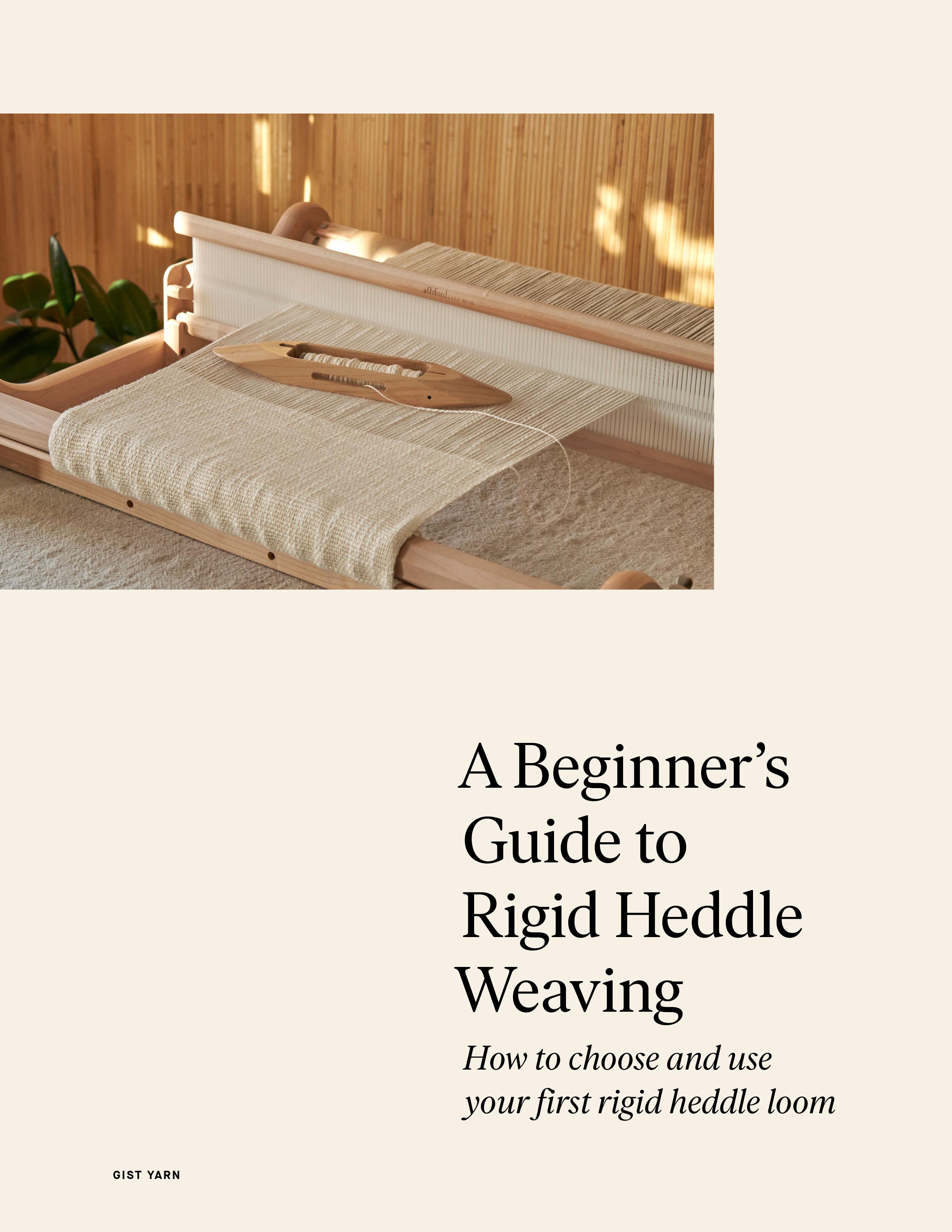
Credit: www.gistyarn.com
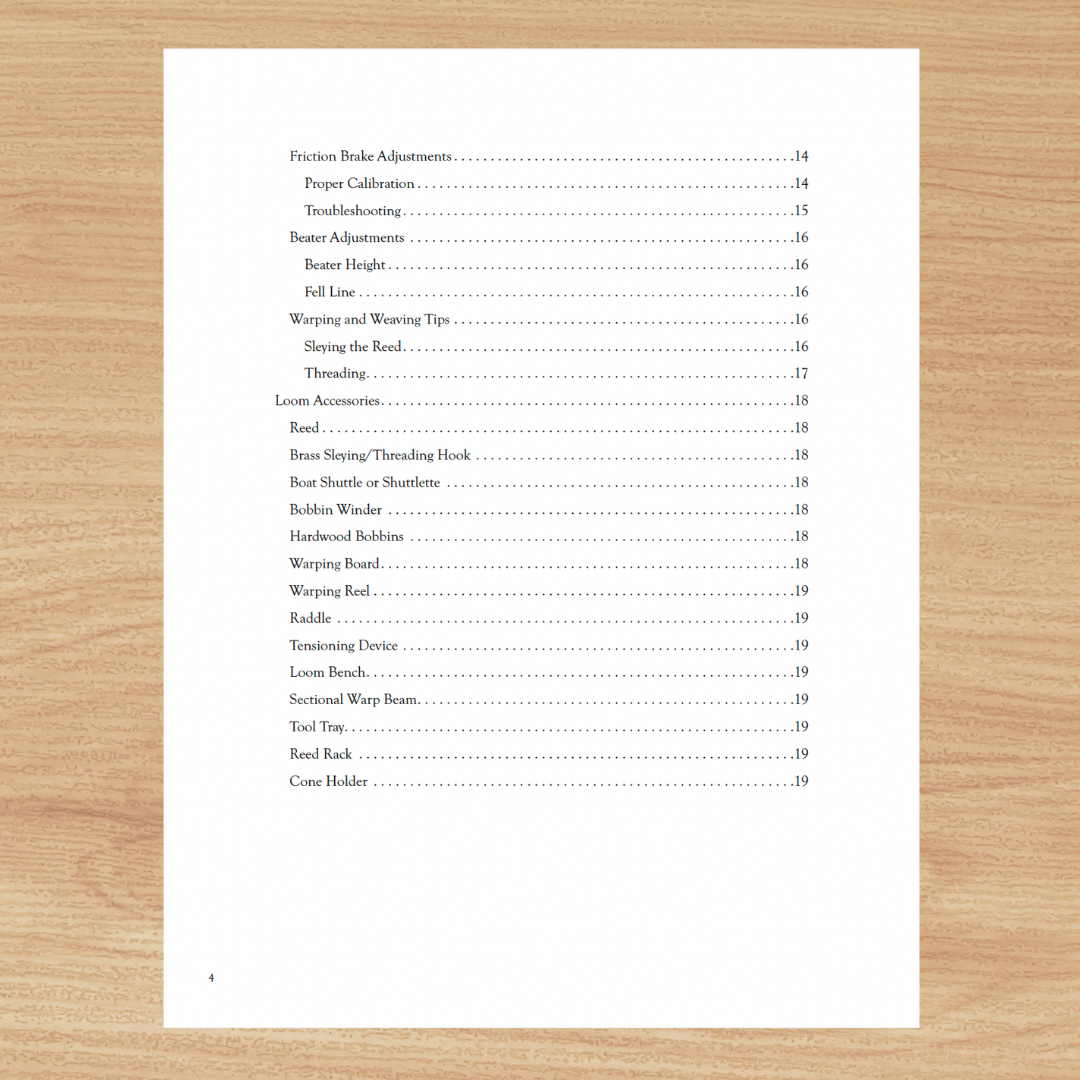
Credit: harrisville.com
Frequently Asked Questions
How Do You Use The Loom?
To use Loom, install the extension, click the Loom icon, and press “Start Recording. ” Share your screen and narrate.
Why Do I Have A 5-minute Limit On Loom?
You have a 5-minute limit on Loom because you are using the free plan. Upgrade to access longer recording times.
Is It Hard To Learn How Do You Use A Loom?
Learning to use a loom is not hard. With practice and patience, anyone can master it. Online tutorials help.
Why Use Loom Instead Of Zoom?
Loom is ideal for quick, asynchronous video communication. It simplifies recording, sharing, and reviewing without scheduling meetings. Zoom focuses on real-time video calls.
Conclusion
Loom simplifies communication with its efficient video messaging features. Create and share videos effortlessly across platforms. Save time by reducing emails and meetings. Centralize your content with Loom Library for easy access. Customize recordings and edit videos before sharing. Ideal for teams, businesses, and individuals. Enhance your communication strategy with Loom today. For more information, visit Loom.