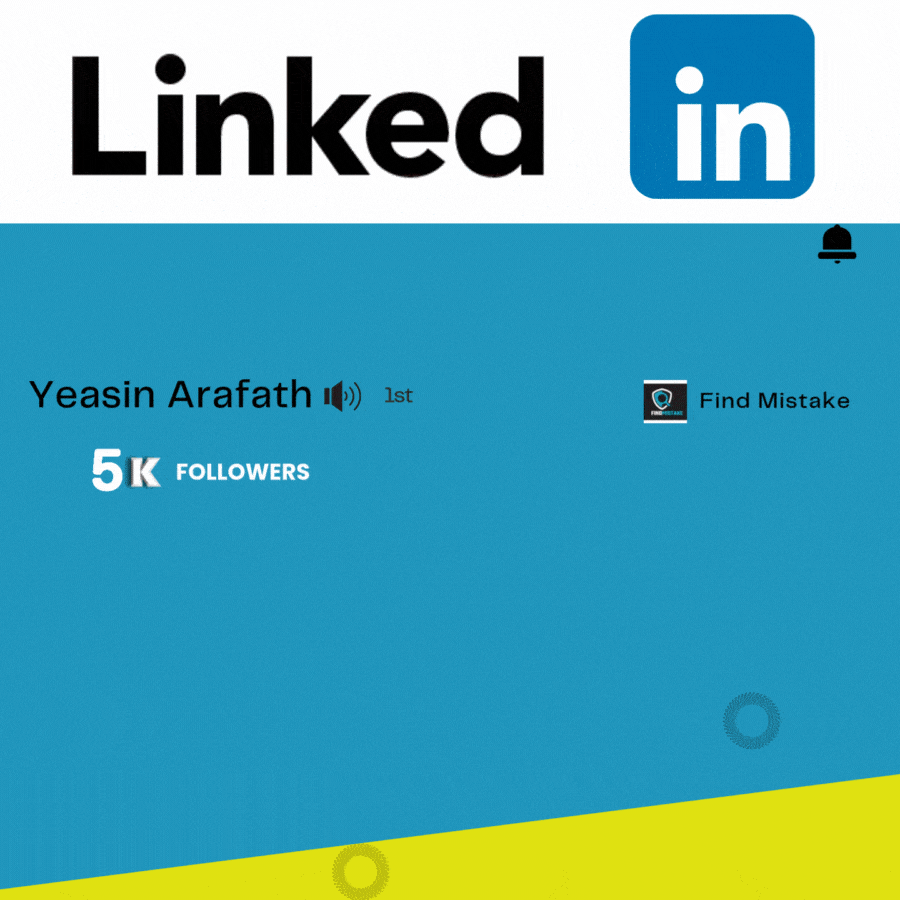The first step is to open an account for a VISA card. If you have a Visa card, there’s no need for this.

How to open a Jeton account ?
follow these simple steps: Suggest opening account with mobile phone.
- Visit the Jeton Website: Go to the official Jeton website: www.jeton.com
- Sign Up:
- On the homepage, click on the “Sign Up” button.
- You’ll be asked to provide your email address and create a password.
- Agree to the terms and conditions by checking the box.
- Verify Email:
- Jeton will send a verification email to the address you provided.
- Check your inbox and click on the verification link to confirm your email.
- Complete Profile:
- After verifying your email, log in to your account.
- You’ll need to fill in your personal details like your full name, address, date of birth, and possibly your phone number.
- Identity Verification:
- To increase your account limits, Jeton may ask you to upload documents for identity verification.
- This might include a passport, ID card, or driver’s license, along with proof of your address (e.g., a utility bill).
- Deposit Funds:
- Once your account is set up, you can deposit funds via various methods like credit card, bank transfer, or cryptocurrency.
- Choose your preferred payment method and follow the instructions.
- Start Using Jeton:
- After your funds are added, you can start using Jeton for online payments, transfers, or making purchases.
How do I get free Jeton Visa Card ?

To apply for a Jeton Visa Card, follow these steps:
- Log in to Your Jeton Account:
- Go to the Jeton website and log in with your account credentials.
- Navigate to the Card Section:
- Once logged in, look for the “Card” or “Order Jeton Card” option on the dashboard. This can usually be found under your account settings or the “Wallet” section.
- Select the Visa Card:
- Choose the Jeton Visa Card option from the available card types.
- You may see options for both physical and virtual cards. Select the one that suits your needs.
- Complete the Application Form:
- You’ll be asked to fill out a form with your personal details (name, address, date of birth, etc.).
- Confirm your identity if not done already. This may include uploading documents like a passport, ID card, or proof of address.
- Agree to Terms and Conditions:
- Review the terms and conditions for the Jeton Visa Card and confirm that you agree to them.
- This may include fees, card usage policies, and other important information.
- Payment for the Card (if applicable):
- Some Jeton Visa cards may require a one-time fee or annual fee. Pay this fee using your Jeton account balance or another payment method.
- Wait for Approval:
- After submitting your application, Jeton will process your request.
- If everything is in order, they will approve your card, and you’ll receive it either digitally (for virtual cards) or physically (for physical cards).
- Activate Your Card:
- Once you receive the card, you will need to activate it. This can usually be done from within your Jeton account.
- You may need to set a PIN for your physical card or link it to your Jeton account for online use.
- Start Using Your Card:
- After activation, you can start using your Jeton Visa Card for online purchases, payments, and withdrawals, depending on the type of card you chose.
2nd step is Open A temp Student Email

To open a temporary student email using tempemail.id, follow these simple steps:
- Visit the Website:
- Open your browser and go to the website: https://tempemail.id.
- Get Your Temporary Email:
- Once the page loads, you will see a random temporary email address already generated for you.
- You can use must select .edu.pl email, or if you prefer, you can click on the “Get Your email” button to get a new temporary email address.
- Copy the Email Address:
- Copy the email address provided by the website. This is your temporary email address that you can use for registration or verification.
- Use the Email for Registration:
- Go to the website or service where you want to register (e.g., a student portal, newsletter, etc.).
- When asked for an email address, paste the temporary email address you copied earlier.
- Check Your Temporary Inbox:
- On the tempemail.id website, you will see the inbox for the temporary email address.
- Any emails sent to that address will appear in the inbox section of the website.
- Access Verification or Confirmation Emails:
- If you’re using the temporary email to verify your account or receive confirmation links, open the inbox on the tempemail.id site.
- Click on any incoming emails, read the contents, and follow any necessary instructions (e.g., click on a verification link).
- Use or Delete the Temporary Email:
- Once you’re done using the temporary email, you can simply stop checking it or delete the email if it’s no longer needed. Temporary email addresses are often deactivated after a short period.
3rd step is Add VPN and connected United States

To connect Touch VPN on Google Chrome using the extension, follow these steps:
Step 1: Install the Touch VPN Extension
- Open Google Chrome on your computer.
- Go to the Chrome Web Store: Open a new tab and search for the Chrome Web Store or go to https://chrome.google.com/webstore/.
- Search for Touch VPN:
- In the search bar, type “Touch VPN” and press Enter.
- Add the Extension:
- Look for “Touch VPN” in the search results.
- Click the “Add to Chrome” button next to the Touch VPN extension.
- A popup will appear asking you to confirm the installation. Click “Add Extension”.
- Wait for the Extension to Install:
- Chrome will download and install the Touch VPN extension automatically.
- Once installed, you will see the Touch VPN icon in the top-right corner of the Chrome browser.
Step 2: Set Up and Connect to Touch VPN
- Click on the Touch VPN Icon:
- After installation, click on the Touch VPN icon in the upper-right corner of Chrome (next to the address bar).
- Sign Up or Log In (if required):
- If this is your first time using Touch VPN, you may be prompted to sign up or log in. Some VPN services require creating an account for better security and settings management.
- If no login is required, proceed to the next step.
- Select a Server Location:
- Click on the “Connect” button. By default, Touch VPN will choose a server automatically.
- If you want to choose a specific country or location, click on the server selection and choose from the available countries.
- Activate the VPN:
- Once you click Connect, it will establish a secure VPN connection, and the icon will show as “Connected” with a green light or something similar.
- You’ll now be browsing with your IP masked and protected by the VPN.
Step 3: Disconnect or Change Server
- To Disconnect:
- If you want to disconnect the VPN, click on the Touch VPN icon again, and select “Disconnect”.
- To Change Server:
- If you want to switch to another country or server, click on the Touch VPN icon, choose a different location, and reconnect.
ADD fresh Gmail account

To add a Gmail account in a new Chrome profile, follow these steps:
Step 1: Create a New Chrome Profile
- Open Google Chrome:
- Launch Google Chrome on your computer.
- Open Profile Menu:
- In the top-right corner of Chrome, click on the profile icon (it could be a circle with your initial or a profile picture).
- Add a New Profile:
- Click on “Add” at the bottom of the profile list.
- Create a Profile:
- Choose a name and picture for your new profile (optional).
- Click “Done” to create the profile. The new Chrome profile will open in a new window.
Step 2: Sign in to Your Gmail Account
- Go to Gmail:
- In the new Chrome profile window, go to https://mail.google.com.
- Sign in:
- You will be prompted to sign in to your Gmail account.
- Enter your email address (e.g., your Gmail address) and password.
- Sync Gmail with Chrome:
- If this is your first time signing in on Chrome with this new profile, you may be asked if you want to sync your data (like bookmarks, history, and settings) across devices. Choose the option you prefer.
- Access Gmail:
- Once you’re signed in, you’ll be able to use Gmail on your new Chrome profile.
Step 3: Switch Between Profiles (if needed)
- To switch between different Chrome profiles, click the profile icon in the top-right corner and select the profile you want to use.
4th step is click get offer & give other Information

Apply for a Student Account (if applicable)
Gemini offers certain benefits for students through partnerships with educational institutions or promotions. Here’s how you can apply for a student-specific account: Go to – https://gemini.google/students
- Check for Student Offers:
- Visit the Gemini Student Page (if available) to see if they offer any special accounts or offers for students. Some cryptocurrency platforms have student discounts or benefits for educational purposes.
- Verify Your Student Status:
- If you find a student offer, you may be asked to verify your student status using a valid student ID or any other proof of enrollment from your educational institution.
- Complete the Verification:
- Follow the instructions provided by Gemini to verify your student status and confirm any additional benefits or discounts you might be eligible for.
Step 4: Set Up Your Account and Deposit Funds
- Add Payment Methods:
- After signing up, you can link your bank account, credit card, or other payment methods to deposit funds into your Gemini account.
- Start Using Gemini:
- Once your account is set up, you can start using Gemini to trade cryptocurrencies, view charts, and more. As a student, you might also get access to educational resources, depending on the offer.
You give all Informatio corectly you will get Pro Genimi and 2TB of Storage

How to get ChatGPT Pro

Follow the step.
- Go to the website – https://sharedchat.cn/
- set a password
- Get get chatGPT